Backing up digital files is especially important if you are a photo enthusiast. A sensible and regular backup routine is essential if you don’t want to suffer the gut-wrenching feeling when your computer starts behaving erratically as the hard drive makes strange noises and dies.
Hard drives consist of rapidly spinning platters and moving armatures that can fail mechanically at any time. They usually come with a 12 month warrantee and have a life expectancy of about five years, so you can either back up or keep your fingers crossed. Here’s a few tips that you may find useful …
An easy backup strategy
Download the pictures from the camera to your computer using a USB cable, or use a memory card reader plugged into the computer.

If your computer has a large capacity hard drive you could store all of your pictures there. But it’s very important to backup this archive onto one, or preferably two, external hard drives: The easiest way to backup is by using Mac’s built-in Time Machine, or Comodo Time Machine for PC – these programs will automatically make periodic backups of your entire computer onto the external drive.
If you have only one external hard drive then don’t leave it connected to the computer – both could be stolen or damaged by fire, etc. Connect it to the computer at regular intervals, perhaps once a week, and after backing up store it in a safe place.
It’s much better to have two external drives – you can can leave one connected to the computer and store the other in a safe place, then swap them over at regular intervals, weekly or monthly, so that theft, fire or water, etc won’t wipe out your entire archive in one go.
Personally I use remarkably small and convenient 2TB external hard drives that cost under $90 each (Seagate Backup Plus Slim). Two terabytes is a lot of storage space and should serve you well into the future.
Memory card backup
Many dSLRs now have two memory card slots. I configure the second card to act as a backup so I’m protected if one card fails, either partially or totally. I buy only cameras that have dual card slots.
To keep the cards in a digitally healthy condition they must be occasionally formatted using the “Format Card” function found in the cameras menu. Formatting erases the cards so be sure to download images you want to keep beforehand.
My own backup routine

I recently dropped one of my 2TB external hard drives containing thousands of pictures onto the floor from waist height. I immediately connected it to my laptop to see if it had been damaged. It was a complete write off, made unusual noises and was not even recognised by the computer.
Specialist firms can recover data from broken drives, but this is expensive and probably many pictures would still be irretrievably lost. Fortunately the drive that I dropped was one of the three identical backups that I keep updated with my latest work.
After editing pictures on my Mac laptop I periodically transfer them manually to a master external hard drive. Then I use the excellent application Carbon Copy Cloner to backup the new work onto two other external hard drives. PC users could try Todo Backup Free. Having three identical copies of recent work is essential for my peace of mind.
I periodically backup my laptop to another external drive using Time Machine. This protects the images I’m presently working on. You could try Comodo Time Machine if you have a PC.
Solid State Drives
External Solid State Drives, SSDs, are now available that use flash storage. Some years ago SSDs had a poor record for reliability, but modern ones are incredibly robust. They have no moving parts and are virtually indestructible – I saw one dropped from the third story of a building onto concrete and it still worked perfectly.
SSDs are also expected to last about 20 years, or possibly much longer, making them far more suitable and reliable for backing up your photographic archive: Normal hard drives have a life expectancy of only about five years, if you are lucky. Unfortunately SSDs cost, at 2016 prices, about eight times the price of the more fragile traditional hard drives. As soon as the price drops to a reasonable level I will buy a few of these and transfer all of my archive to them.
They are also blazingly fast. I just tested the speed of my Macbook Pro, which has an internal SSD: I double-clicked on a 380MB picture file, containing many layers – it took only four seconds to open both Photoshop and the picture! That’s incredibly fast!
Many computers , especially gaming PCs, are now available that have both an internal SSD and a normal hard drive: The smaller and more expensive SSD holds the operating system and memory hungry games, which both open quickly. The larger, slower and cheaper normal hard drive is used for storage.
And finally…
To be absolutely sure your photographs will last forever you will need to protect them against acts of God, or at least the sun …
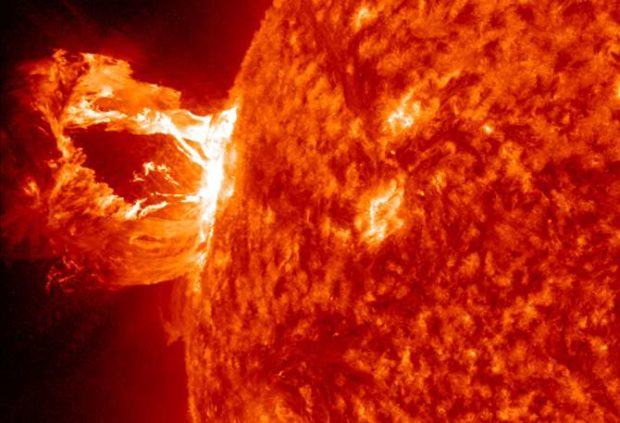
In 1859 a massive solar storm took out the entire telegraph network of Europe and North America, causing fires and giving the operators electric shocks. More recently a large solar storm caused the 1989 blackout in Quebec. And in July 2012 a massive solar flare ejected a billion-ton cloud of super heated plasma that only narrowly missed the Earth: Had it hit, it could have fried all of your digital files!
Coronal mass ejections, as they are technically called, can happen again at any time. Storing each backup drive in a static shielding bag will protect them from the Apocalypse. I’m going to order a few so I’ll be able to get a good nights sleep at last.
(I am not affiliated in any way with items mentioned in this article: Those that I use I can highly recommend. I did a little research to find the products to suggest for PC users, but best check them out yourself.)
